
.gif&w=256&q=75)
2022 © Copyright Infomover. All Rights Reserved

.gif&w=256&q=75)
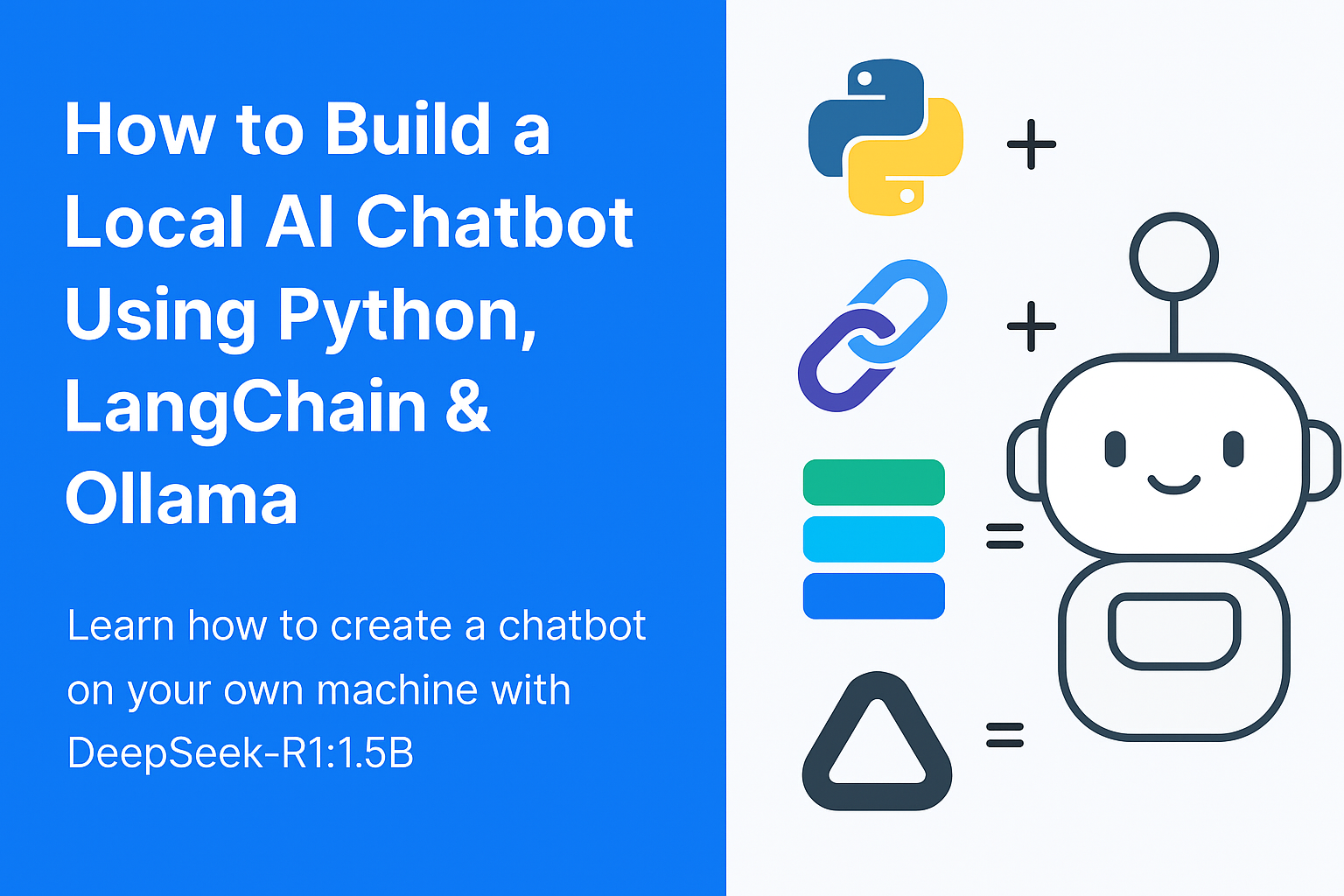

Ever wondered how to build your own AI chatbot locally without spending a fortune on cloud APIs or fancy GPUs? Let’s walk you through how.
Ever wondered how you can create your own AI-powered chatbot right on your Machine ? Imagine having a conversational assistant that answers questions, helps with tasks, and runs locally on your machine—no cloud subscriptions or complex setups required. With Ollama and LangChain, this is not only possible but also surprisingly straightforward. In this guide, we’ll walk you through building a local chatbot using Python, LangChain, and the lightweight DeepSeek-R1 1.5B model on your system. By the end, you’ll have a working chatbot and the know-how to customize it further.
When we think about chatbots, we usually imagine:
But here’s the kicker:
You don’t need any of that to run a smart AI assistant on your own PC.
Imagine a world where:
Here’s why this setup works for you:
In this tutorial, we’ll use the DeepSeek-R1 1.5B model for its balance of performance and efficiency.
Absolutely. Here’s what you need:
No GPU required
No Docker
100% Native PC setup
Step 1: Set Up Your Environment
To get started, you’ll need to install Ollama, download the DeepSeek-R1 1.5B model, and set up Python dependencies. This process is straightforward and tailored for your Windows/Mac machine.
Installing Ollama
# c. Verify Installation: Open Command Prompt (Win + R, type cmd, hit Enter) and run:
ollama --version
# You should see a version number (e.g., 0.3.12).
# d. Start the Server: In Command Prompt, run:
ollama serve
# Keep this window open to ensure the server runs. You’ll see logs confirming it’s active.
# 1.2 Download the DeepSeek-R1 1.5B Model
# a. Pull the Model: In Command Prompt, run:
ollama pull deepseek-r1:1.5b
# This downloads the model (~1–2 GB) and stores it locally.
# b. Verify: Check the model is available:
ollama list
# You should see deepseek-r1:latest in the list.
# c. Test It: Try the model directly:
ollama run deepseek-r1:1.5b
# Type a question like “Hello, how are you?” and see the response. Exit with Ctrl+C.
# 1.3 Install Python Dependencies
# a. Check Python Version: Ensure you have Python 3.8–3.11 installed:
python --version
# b. Update pip:
python -m pip install --upgrade pip
# c. Install Libraries: Install LangChain and its Ollama integration:
pip install langchain langchain-ollama langchain-core
# d. Verify: Confirm the libraries are installed:
pip list Step 2: Write the Chatbot Script
Now, let’s create a Python script to power your chatbot. This script uses LangChain to interact with Ollama’s DeepSeek-R1 model, formats prompts, and maintains conversation history. Save it as chatbot.py.
from langchain_ollama import ChatOllama
from langchain.prompts import ChatPromptTemplate
from langchain.schema import HumanMessage, SystemMessage, AIMessage
# Initialize the Ollama model
llm = ChatOllama(
model="deepseek-r1",
base_url="http://localhost:11434",
temperature=0.7
)
# Define the prompt template
prompt = ChatPromptTemplate.from_messages([
SystemMessage(content="You are a helpful chatbot powered by DeepSeek-R1. Provide clear and concise answers."),
*[], # Placeholder for conversation history
HumanMessage(content="{{user_input}}")
])
# Initialize conversation history
history = []
def main():
print("Welcome to the DeepSeek-R1 Chatbot! Type 'exit' to quit.")
while True:
# Get user input
user_input = input("You: ")
if user_input.lower() == "exit":
print("Goodbye!")
break
# Add user message to history
history.append(HumanMessage(content=user_input))
# Prepare the prompt with history
messages = [
SystemMessage(content="You are a helpful chatbot powered by DeepSeek-R1. Provide clear and concise answers.")
] + history
# Update prompt with current messages
formatted_prompt = ChatPromptTemplate.from_messages(messages)
# Create the chain
chain = formatted_prompt | llm
# Invoke the model
try:
response = chain.invoke({"user_input": user_input})
response_text = response.content
# Add model response to history
history.append(AIMessage(content=response_text))
# Print response
print(f"Bot: {response_text}")
except Exception as e:
print(f"Error: {e}")
if __name__ == "__main__":
main()How It Works
Step 3: Run and Test Your Chatbot
#a. Start Ollama: In Command Prompt, ensure the server is running:
ollama serve
#b. Run the Script: Open a new Command Prompt, navigate to your script’s directory, and run:
cd C:\Path\To\Your\Chatbot
python chatbot.py
#c. Interact: You’ll see:
# Welcome to the DeepSeek-R1 Chatbot! Type 'exit' to quit.
# You: (Your input goes here)Your local chatbot is more than a cool project—it’s a versatile tool. Here are some ways to use it:
For solo developers or small business owners, this chatbot can save time by handling repetitive queries or assisting with content creation—all without needing a cloud subscription.

Results-driven Full-Stack Developer with practical expertise in Python, Django, Django REST Framework, React, JavaScript, SQL, and MongoDB. Known for delivering production-ready features and leading complete development cycles – from database design to responsive frontends. Skilled in RESTful API development, version control, and Agile collaboration, with a proven record of driving...